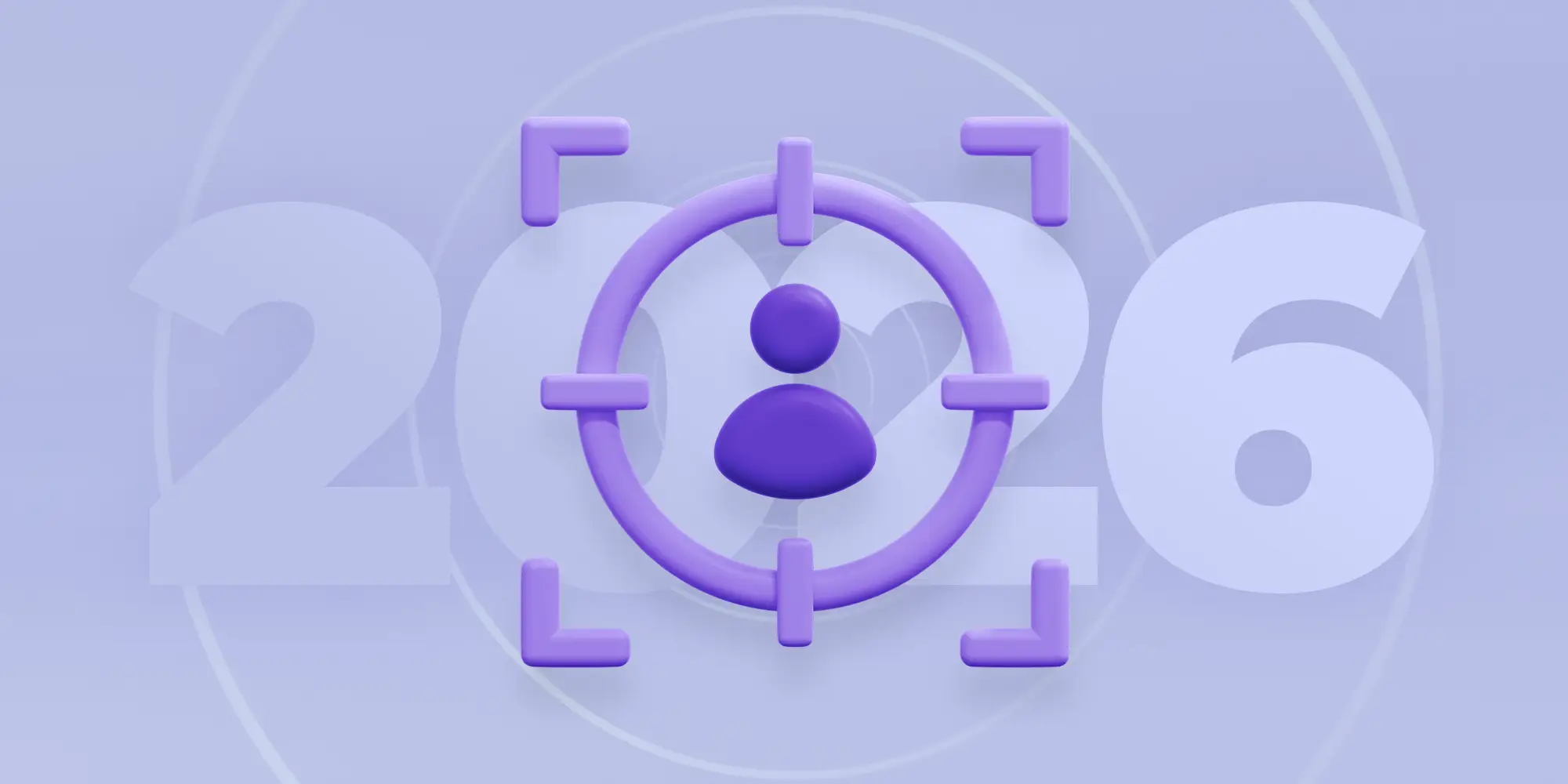Key Takeaways:
Understand the benefits of Meta’s Advantage+ Creative Enhancements.
Get an overview of some current features you can take advantage of.
Gain some insights to use Creative Enhancements wisely while maintaining your brand’s voice.
As a retail store owner running ads on Facebook or Instagram, you’ve likely encountered Meta’s Advantage+ Creative Enhancements. These features promise to optimize your ad creative automatically, adjusting everything from image size to text overlays, to help improve performance with minimal effort.
But what exactly do these enhancements do, and how much control do you really have? Join as we take a moment to explore what’s available, how it works, and what retail businesses should know before they hit “Publish.”
What Meta Says These Enhancements Can Do for You
Meta claims these enhancements improve ad performance by tailoring your creative to what each user is most likely to engage with. From resized images that fit Stories to background changes that “match the vibe,” the platform does a lot behind the scenes.
But while automation is helpful, it’s not perfect. You need to review these enhancements before you publish your ads. That way, your campaign still reflects your store’s voice and brand identity.
“It’s important to review Creative Enhancements to Meta ads before publishing them to ensure that your campaign still reflects your store’s voice and brand identity.”
– Courtney Dumont
Senior Marketing Strategist & Analyst
Technology Therapy® Group
A Quick Breakdown of Meta’s Creative Enhancements
Meta is constantly rolling out new features. But here’s a snapshot of what’s available at the time of writing (and what it means for your retail ads).
AI-Driven Enhancements
Image & Background Generation
Meta can create new backdrops for your product images. You’ll see this most often in Advantage+ catalog ads.
Image & Video Expansion
Resizes your visuals to fit different placements like Reels or Stories.
Image Animation
Applies motion effects (zoom, pan, rotate) to your static product shots to increase visibility.
Text Generation & Improvements
Generates multiple versions of your primary text or headlines and highlights key phrases using overlays.
Visual Touch-Ups
Crops and tweaks your image to better fit the platform’s format.
Non-AI Enhancements to Watch
Adapt Multi-Image Format
Converts carousels into a slideshow if Meta thinks it’ll get better results.
Add Overlays/Dynamic Overlays
Adds your pricing or promotions directly onto your image.
Enhance CTA
Adds stickers or buttons to encourage clicks, especially on Stories.
Relevant Comments
Highlights existing comments on your ads to boost social proof.
Store Locations
Great if you have a physical shop—this will emphasize nearby locations to your audience.
Profile End Card & Music
Adds your logo at the end of an ad or background music to match content trends.
Tips to Stay in Control of Your Ads
Before you hit “publish,” scroll down in the Ad Creative section and click “Edit” under Advantage+ Creative Enhancements. Here’s why it’s important:
Protect Your Brand Aesthetic
If you’ve worked hard to build a premium brand experience, you don’t want clashing colors, blurry backgrounds, or weird text overlays ruining the look of your ad.
Catalog Accuracy Matters
If you’re using a product catalog, make sure the enhancement isn’t pulling unrelated products. For example, if you’re promoting women’s swimwear, don’t let Meta pull in winter coats.
Always Preview First
What you see in the preview is not always what goes live. If you see something off, disable the enhancement and republish.
“When using Creative Enhancements, always preview your Meta ads first. What you see in the preview is not always what goes live. If you see something off, disable the enhancement and republish.”
– Courtney Dumont
Senior Marketing Strategist & Analyst
Technology Therapy® Group
What to Watch Out For
As you’re using Advantage+ Creative Enhancements, keep in mind these four tips:
1. Meta Turns These on by Default
If you don’t review them, you may not even know what’s being applied to your ad.
2. “Good Enough” Isn’t Always Good
Meta’s AI is smart, but it doesn’t know your brand like you do. Double-check overlays, text edits, and formatting.
3. Live Ads Can Look Different Than the Preview
Always check once your ad is live to ensure the enhancements didn’t distort your visuals.
4. Some Enhancements May Help, Others May Hurt
You’ll only know by testing. Run A/B tests to figure out what works for your audience.
Should You Use Advantage+ Enhancements?
Yes — if you’re reviewing them. Some of these features can save time and improve performance, but only if they reflect your actual brand and strategy.
The key is to balance automation with intention. Meta can assist with creative, but your store’s story still needs to shine through.
Your branding must come first. It’s your visuals, tone, and messaging that make your store stand out. Don’t let automation override that. Use Meta’s Branding feature to help guide the AI, so that what gets published is still unmistakably you.
Is Meta Helping or Hurting Your Ads?
If you’re not reviewing Creative Enhancements, your Meta Ads could be missing the mark. Let our ad experts take a look and help you fine-tune your ad performance.