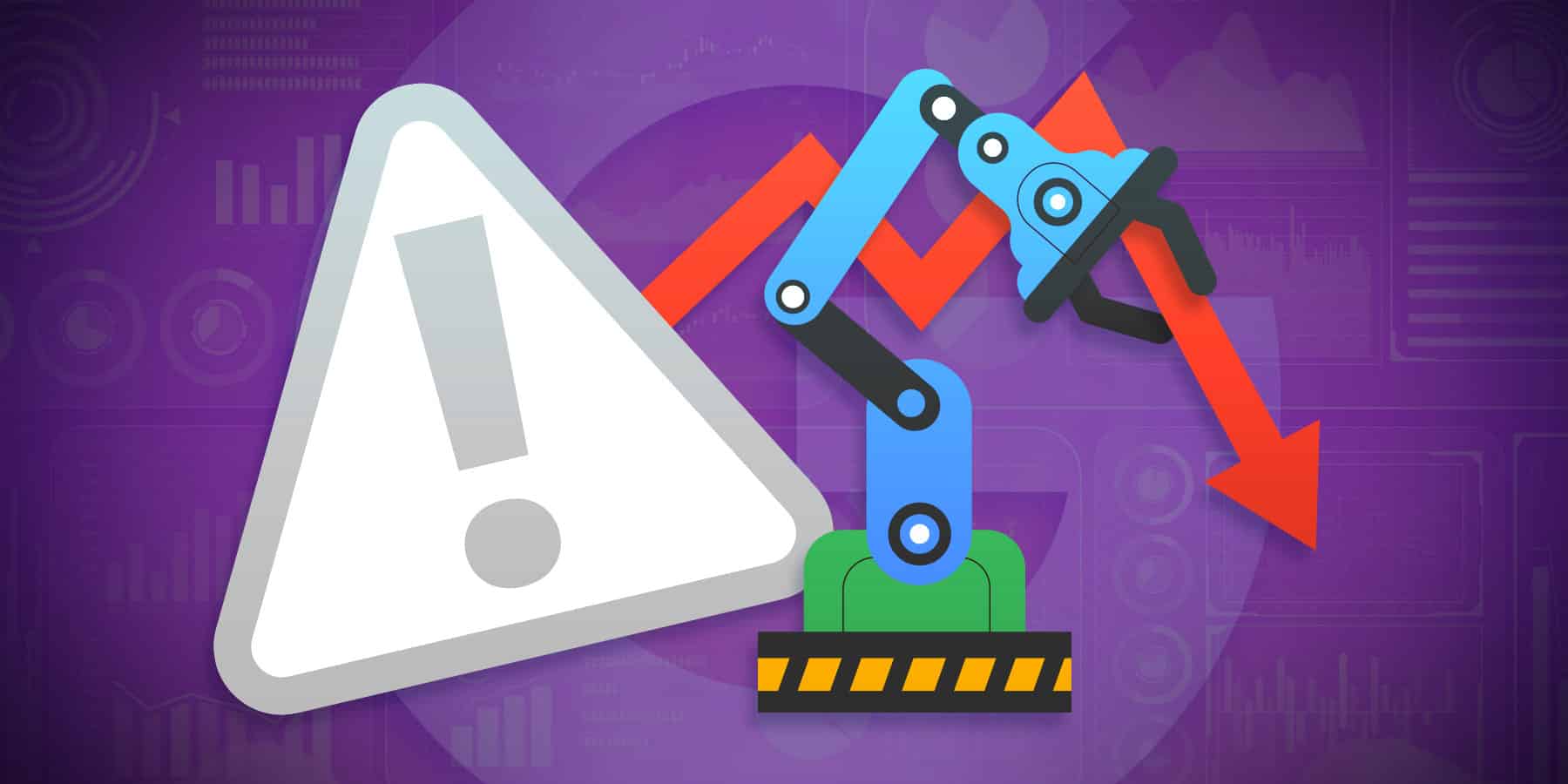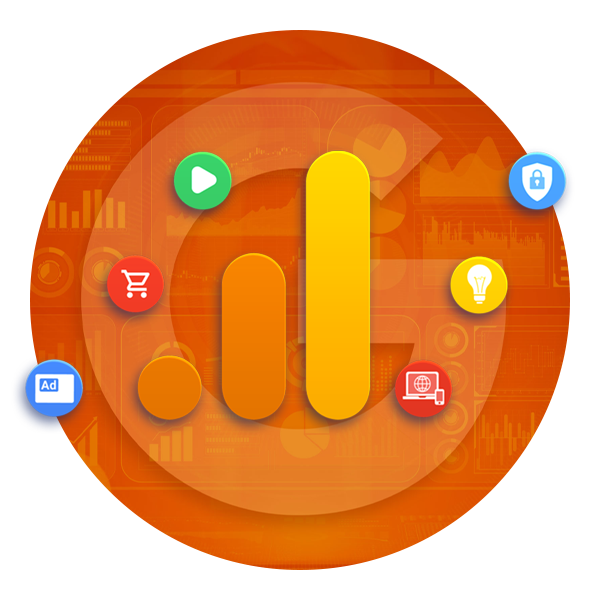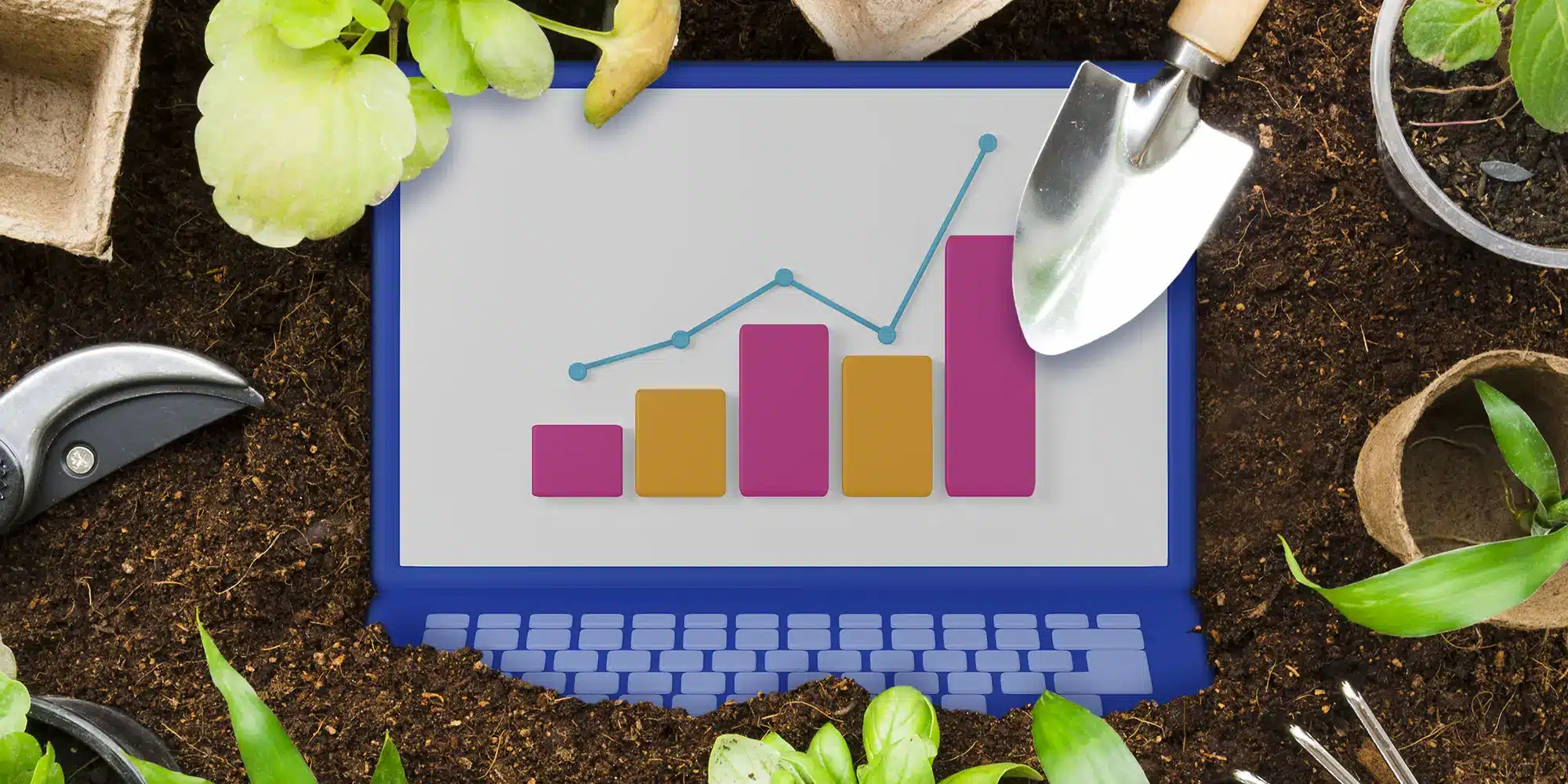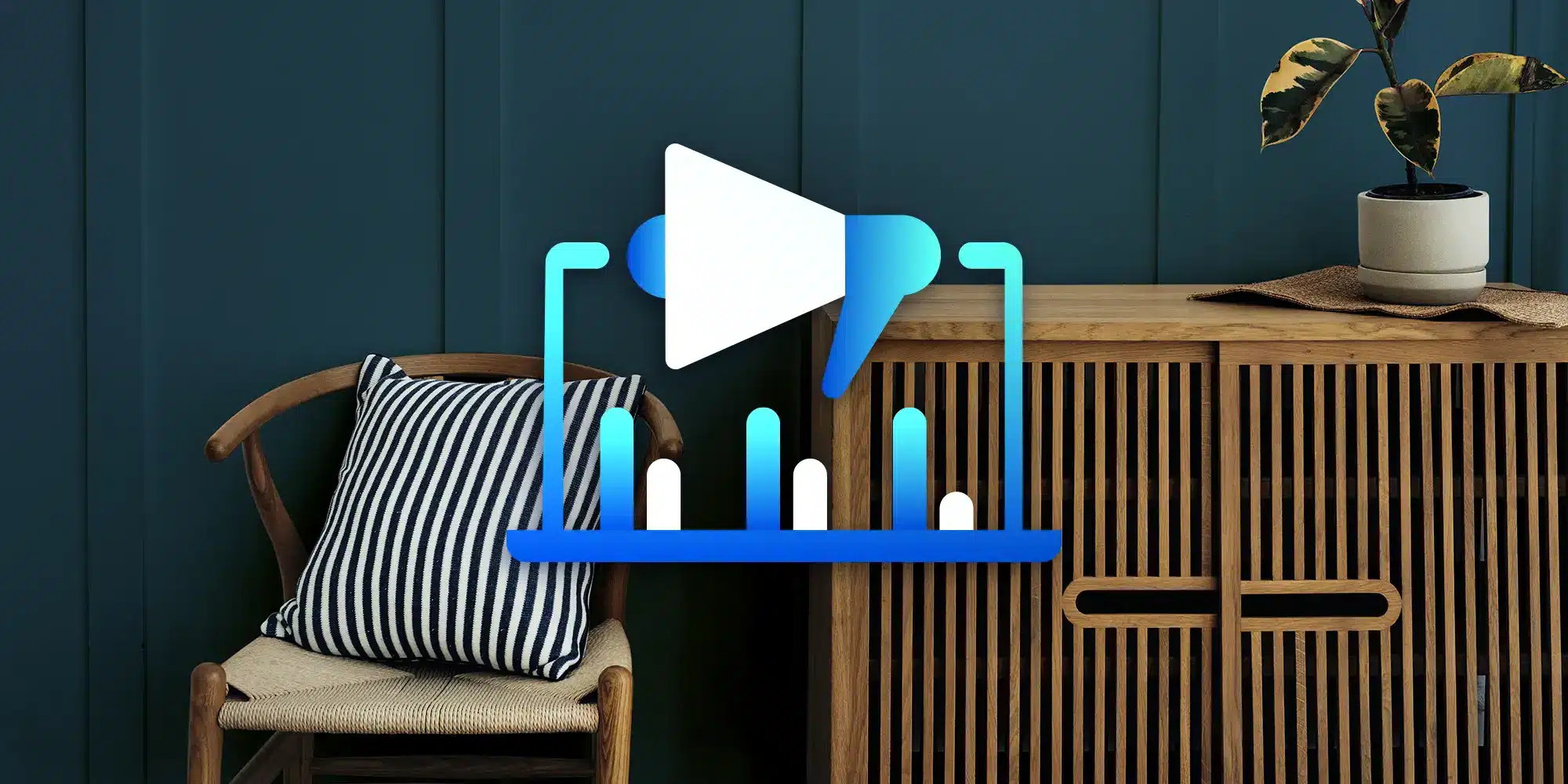Key Takeaways:
Understand the potential complications of letting Google automatically switch you over to GA4.
Know what steps to take to opt out of the automatic GA4 migration.
If you’ve considered using Google’s Automated GA4 migration tool to switch from Universal Analytics to Google Analytics 4, we encourage you to seek another course of action. Here are just six reasons why Google’s automated migration could make your transition to GA4 a rough one instead of a smooth one — and how to opt out.
Google’s automated migration could make your business’s transition to GA4 a rough one.
6 Reasons to Not Use Google’s Automated GA4 Migration Tool
1. The Potential for Incompatible Tracking Configurations
While UA uses a session-based tracking model, GA4 uses an event-based tracking model. So, with GA4, there are no predefined sessions. Instead, it tracks user interactions as individual events, which can be associated with various event parameters. It also provides a more flexible tracking schema, allowing for custom events and parameters. Due to this difference between UA and GA4, the automated GA4 migration tool presents the risk of incompatible tracking configurations.
An Incompatible Tracking Configurations Scenario
Say you have a content-rich news website. In UA, you’ve set up a goal to track when users spend a certain amount of time on your website, for instance, 10 minutes or more. This goal may be configured based on session duration, which is a measure of user engagement.
In GA4, however, the concept of sessions is replaced by an event-based tracking model. Goals are also replaced by specific events and their associated parameters. There are no predefined sessions or visit duration-based goals like in UA.
In this case, the automated migration tool may not be able to directly map your UA goal, which is based on visit duration, to a corresponding event or parameter in GA4. To accurately track user engagement in GA4, you would need to implement a custom event (e.g., “engaged_user”) and set up appropriate event parameters (e.g., “engagement_duration”) that capture the relevant information about user engagement. This might require updating your website’s tracking code to send the “engaged_user” event and “engagement_duration” parameter when a user spends 10 minutes or more on your website.
2. The Risk of Custom Dimensions in UA Not Mapping to a Corresponding Custom Parameter in GA4
GA4 replaces UA’s custom dimensions and metrics with custom parameters associated with events. This means that the automated migration tool may not be able to map your UA custom dimension to a corresponding custom parameter in GA4, which could result in lost data.
A Mapping Issue Scenario
You have a blog, and in UA, you’ve set up a custom dimension to track the content category of each blog post (e.g., “Technology,” “Travel,” or “Lifestyle”). You would also send the content category as a custom dimension with each page view.
However, in GA4, you would need to send the content category as a custom parameter with the appropriate event (e.g., “view_item” or “page_view”). To ensure data consistency and accuracy in GA4, you would need to manually review and recreate your custom dimensions and metrics as custom parameters. This involves setting up custom events in GA4 and configuring them to include the appropriate custom parameters to capture the relevant data.
3. The Possibility of Incomplete Migration of Goals and Events
Whereas UA has a separate setup for goals and events, GA4 lumps both together. In simple terms, this means that the automated migration tool may not be able to map your UA goal and event configurations to the corresponding GA4 custom event and parameters accurately.
A Goals and Events Migration Issue Scenario
Your website offers online courses, and you’ve set up a goal in UA to track when users sign up for a course. This goal could be based on a specific event condition, such as when an event with the category “Course” and action “Signup” is triggered. In GA4, you would need to create a custom event (e.g., “course_signup”) and set up appropriate event parameters (e.g., “course_id,” “course_name”) to capture relevant information about the signup.
4. The Potential for E-commerce Tracking Set Up in UA Not Properly Converting to Predefined Events and Parameters in GA4
GA4 does e-commerce tracking differently than UA, offering business leaders a more flexible and customizable tracking schema. When migrating to GA4, there’s the chance that Google’s automated migration tool will not properly convert your UA e-commerce tracking setup to GA4’s predefined events and parameters.
An E-commerce Tracking Problem Scenario
You have an e-commerce website, and you’ve implemented enhanced e-commerce tracking in UA. You track product impressions, clicks, detail views, additions to cart, checkout steps, and transactions.
If you migrate to GA4 with the automated migration tool, UA’s “Product Detail View” might not be correctly mapped to GA4’s “view_item” event. And the “Add to Cart” action might not be accurately translated to GA4’s “add_to_cart” event.
To ensure accurate e-commerce tracking in GA4, you would need to manually review and adjust your e-commerce tracking setup. It might also involve updating your website’s tracking code to send the correct GA4 events and parameters, as well as configuring your GA4 property to receive and process the e-commerce data accurately.
5. Inadequate Support for Filters and Segments
Another way that GA4 differs from UA is that it does away with filters and segments. Instead, GA4 introduces new features such as data streams, audience definitions, and comparisons. As a result, the automated migration tool could have difficulties accurately translating your existing UA filters and segments to the corresponding GA4 features.
A Filters and Segments Not Translating to Features Scenario
Your website has a blog and an e-commerce section, and you’ve set up a view filter in UA to include only traffic to the blog section (e.g., filtering based on the URL structure). You also have a segment in UA to analyze users who visited a blog post and made a purchase.
When migrating to GA4, the automated migration tool may not be able to properly map your UA view filter to a GA4 data stream filter. To achieve a similar filtering setup in GA4, you would need to create a new data stream and configure its settings to include only the blog section traffic.
Similarly, the tool may not effectively migrate your UA segment to a GA4 audience definition. You would need to manually create an audience in GA4 with the appropriate conditions (e.g., users who visited a blog post and triggered a “purchase” event) to analyze the same subset of users.
6. Limited Control Over the Migration Process
The automated migration tool is designed to simplify the process of migrating from UA to GA4 by automatically transferring settings, configurations, and data from your UA property to a new GA4 property. However, the tool may not offer granular control over the migration process, making it difficult to customize the migration to suit specific needs or requirements.
A Lack of Customization with the Migration Process Scenario
You have a website with multiple subdomains (e.g., blog.example.com, shop.example.com, and support.example.com), each with its own UA property. You have also implemented custom dimensions, metrics, and e-commerce tracking in UA.
While migrating to GA4, you want to combine data from all subdomains into a single GA4 property. You’ll also need to adjust your custom dimensions, metrics, and e-commerce tracking setup.
In this case, the automated migration tool might not provide the necessary control to merge data from multiple UA properties into a single GA4 property or customize the migration of custom dimensions, metrics, and e-commerce tracking. You would need to carry out a manual migration to achieve the desired setup in GA4, which would involve:
- Creating a new GA4 property and configuring it to receive data from all subdomains.
- Reviewing and adjusting your custom dimensions, metrics, and e-commerce tracking setup to ensure they work correctly in GA4’s event-based tracking model.
- Updating your website’s tracking code to send data to the new GA4 property, including any necessary changes to custom events, parameters, and e-commerce tracking.
How to Opt Out of Google’s Automatic GA4 Migration
Ready to safeguard your business’s data and tracking methods by opting out of Google’s automatic GA4 migration? Complete these simple steps:
- From your Universal Analytics account, navigate to the GA4 Setup Assistant. This option is found if you go to “admin” then “property column.”
- Scroll to the bottom of the page. You should see a section that says “automatically set up a basic Google Analytics 4 property” with a toggle switch. Turn the switch to “off.”
Set Up Your GA4 Right the First Time
Trust your GA4 setup to the TTG pros! We offer a variety of packages to suit your business’s unique needs.