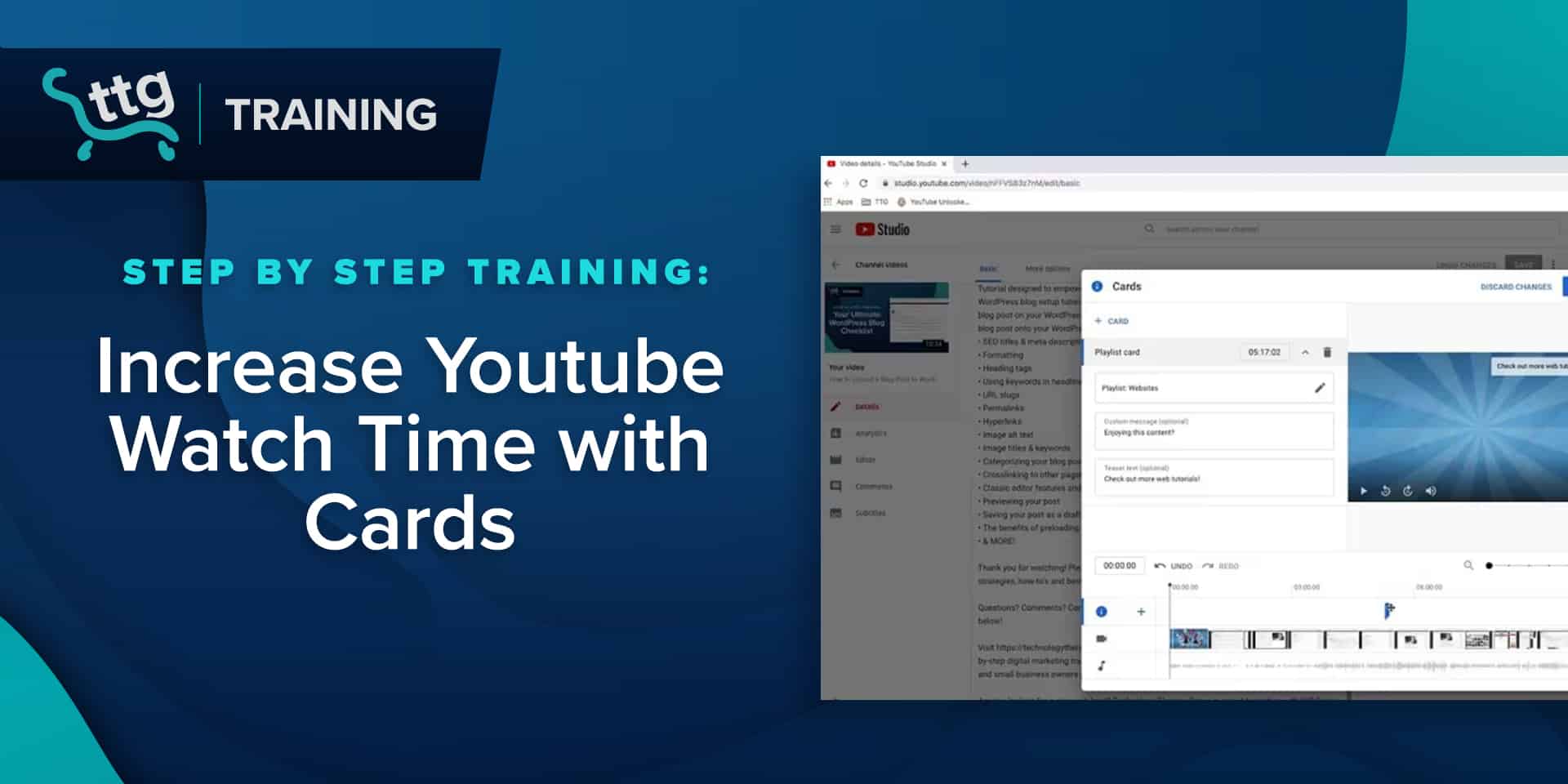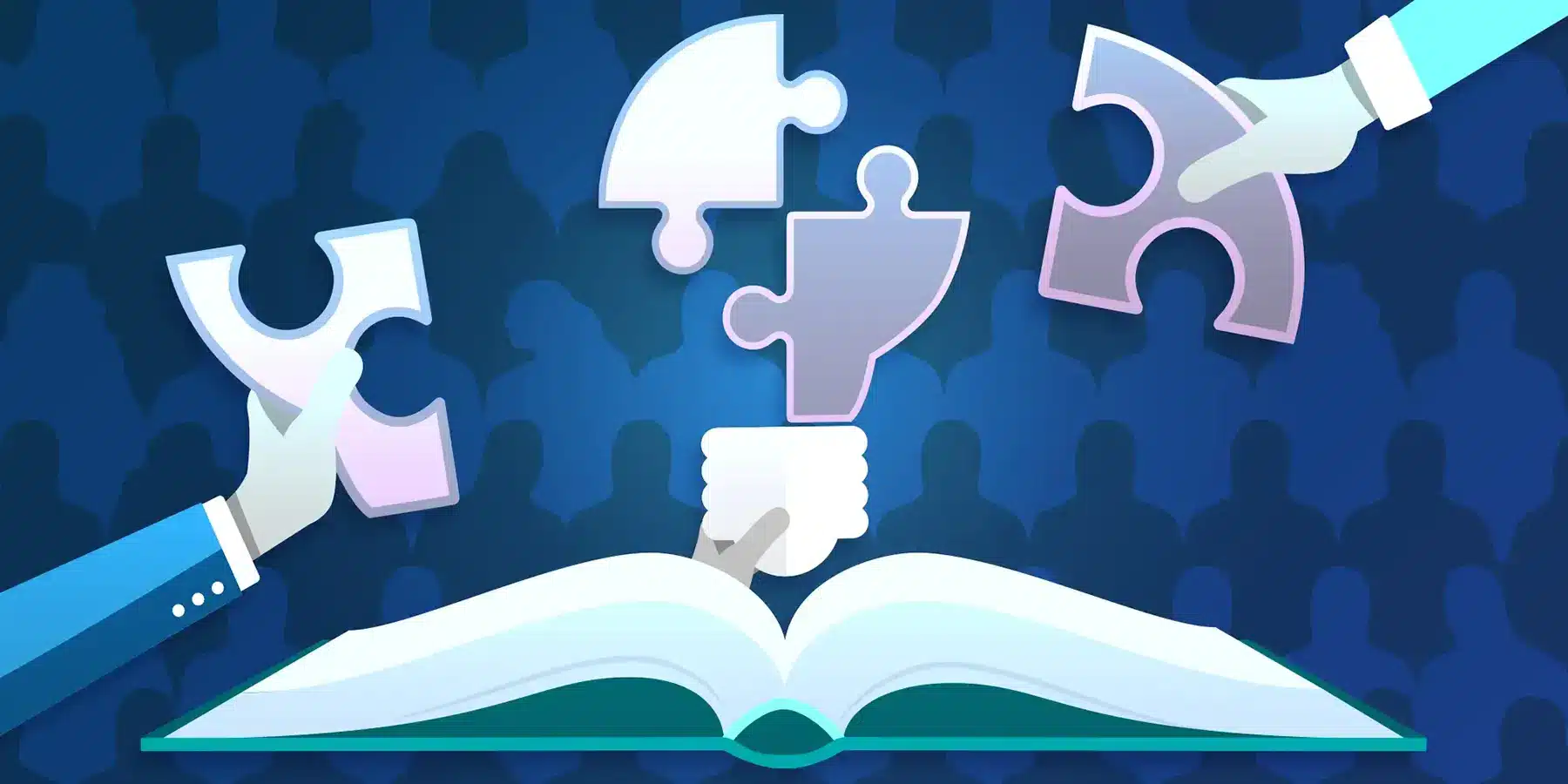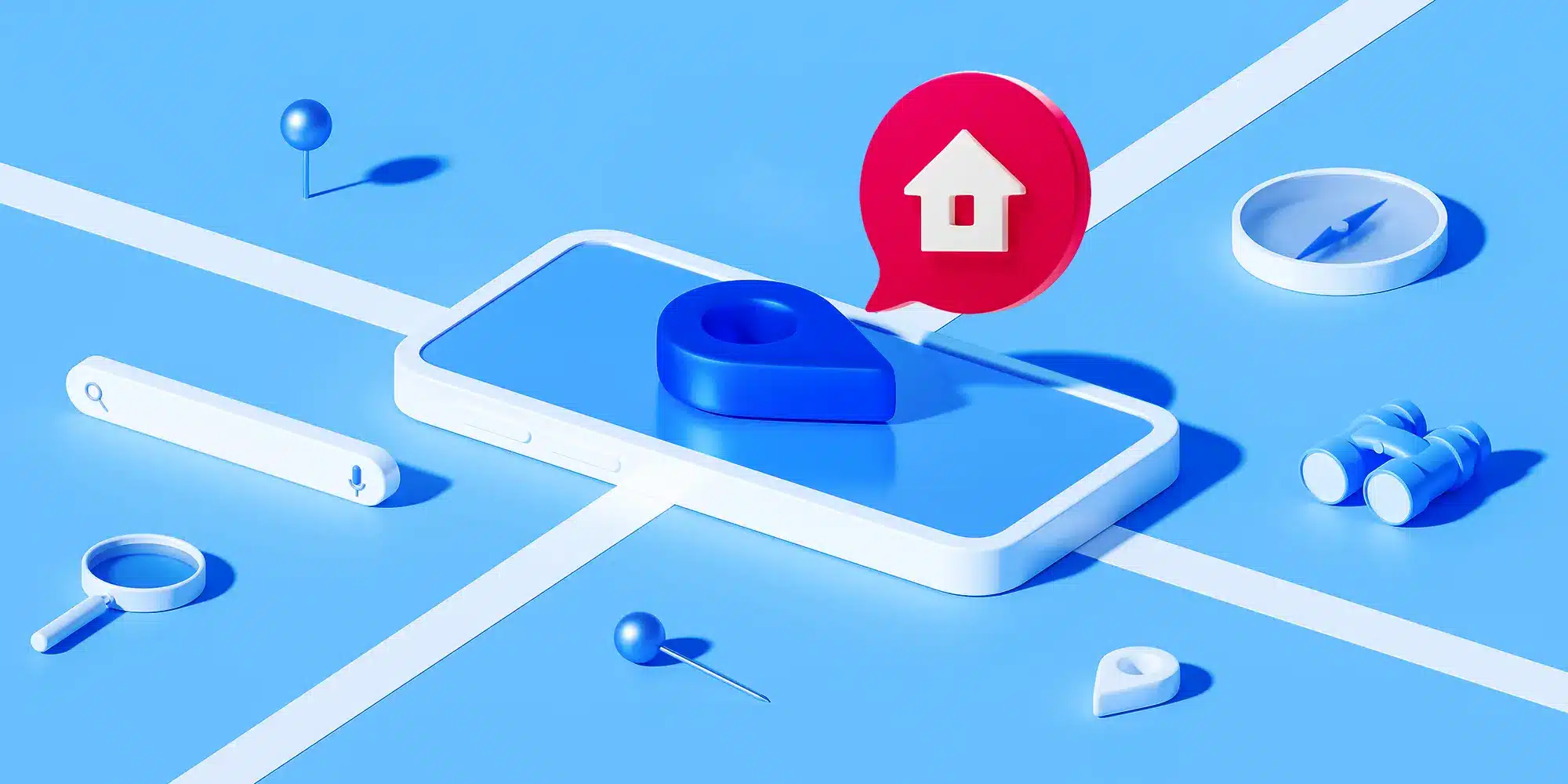How to Add Cards to YouTube Video
KEY TAKEAWAYS:
Cards are an effective way to keep viewers on your channel for longer.
Cards can link to videos, playlists, or channels.
The best place to put a card is often in connection with a CTA.
A Guide to Using YouTube Cards
End screens aren’t the only tool you can add to a YouTube video to guide the viewer to discover more of your channel’s content. Join us as we share what YouTube cards are and explain how to add them to your YouTube clips.
What Cards Are and Why to Use Them?
YouTube cards are similar to end screens in that they’re short messages that appear during a YouTube video to encourage the viewer to click on more of your channel’s content. The key difference is that end screens appear during the last seconds of a YouTube clip, while cards can appear at set intervals throughout the clip. You can use cards to link to videos, channels, or playlists. Note that it’s also possible to use cards for external links, but you must join the YouTube Partner Program, which has extensive eligibility requirements, so for the purposes of this blog, we’re focusing on the features available to all content creators: videos, channels, and playlists.
The main reason to use cards is to increase the time that a viewer spends on your YouTube channel watching more of your videos. Another advantage that cards have is their unobtrusive style compared with more intrusive prompts like ads. A card will appear as a small pop-up at the top right corner of the video with a short caption followed by an “i” symbol that you can click on to expand the notification and view a preview of the suggested video to watch next. (Though, sometimes the card appears with just the “i” symbol and no caption so that the viewer isn’t too distracted from the video itself.)
- TTG Tip:
When adding cards to a YouTube video, one effective strategy is to link a video, playlist, or channel on a similar topic that your viewer may want to learn more about.
Steps for Adding Cards to a YouTube Video
- From your YouTube studio dashboard, navigate to the video that you want to add cards to. Click on the “details” icon then select the “cards” option by clicking on the pencil icon next to it.
- Select a card type — playlist, channel, or video — then click on the content you want the card to link to. You can put custom message and teaser text in the designated fields to describe the content you’re linking to. (Note that you have to put text in the custom message field if the card links to a channel rather than a playlist or video.)
- Next, drag the blue vertical bar at the bottom of the screen to the timestamp of the video where you want the card to appear.
- If you want to add additional cards, click on the “+card” text at the top of the screen to create more and repeat step 3.
- Once you’re done making a card (or cards), click the save button.
- Preview the video to confirm that the cards appear when and how they’re supposed to, in case you need to adjust where in the video they appear or what custom message a card has.
- TTG Tip:
Cards work well when you place them in tandem with a call-to-action.
Want to Learn More?
Look beyond logos and learn more about digital marketing with the following on-demand training courses from Technology Therapy® Group!
Upgrade the Graphics You Use for YouTube Videos with Canva!
Canva is a creative hub used by over 30 million people to design graphics for social media, presentations, posters, and other visual content. We love it for quickly putting together beautiful, eye-catching designs, and we always recommend it to our clients who are apprehensive about creating their own graphics. Not only do they have a massive library of icons for you to use, no download required, but they are offer:
- More than 400k incredible templates
- Dozens of free-to-use fonts & the ability to upload your own fonts
- Built-in design dimension tools that include commonly used proportions for socials & print
- An easy-to-use design system with customization options galore
Upgrade your graphics and level up your design skills with Canva – available in both free and premium versions. Don’t let scruffy designs get in the way of a successful marketing campaign; create content that reflects the beauty of your brand!